ServiceM8 API and Get That Review
Unlock the full potential of your customer feedback with the seamless integration of ServiceM8 and Get That Review!
Step-by-Step Instructions for Setting Up the ServiceM8 to Get That Review Integration
1. Generate Your API Key in Get That Review
Log in to your Get That Review account.
Navigate to Settings.
Select API & Webhooks.
Under API Token, click Create.
Give your token a meaningful name (e.g., "ServiceM8 Integration").
Click Create to generate the token.
Copy the API token to your clipboard.
Go to Permissions and grant the API the following permissions:
(List specific permissions here if known, e.g., "Campaign Access," "Contact Management," etc.).
2. Activate the Add-on in ServiceM8
Log in to your ServiceM8 account.
Go to Settings.
Click on Account and navigate to Add-ons.
Locate Get That Review in the list of add-ons and click to activate it.
Paste your API token into the field provided in the activation screen.
Click Submit to save.
Your campaigns from Get That Review will now become available in ServiceM8.
Select your desired campaign and click Submit again to finalize the setup.
3. Manage Your Campaigns
From your ServiceM8 account, go to Settings > Add-ons > Get That Review.
Update your campaigns as needed by selecting a new campaign from the dropdown menu.
Log in to your Get That Review account from this screen if further adjustments are required.
4. How the Integration Works
Navigate to the Dispatch Board in ServiceM8.
Mark a job as Completed.
The job contact’s details will automatically be sent to Get That Review and added to the selected campaign.
5. Viewing Job Contact Activity in Get That Review
Log in to your Get That Review account.
Go to the Contacts section and locate the contact transferred from ServiceM8.
Open the contact and click on the Activity tab.
Here, you will see a detailed timeline of activity and actions taken by the job contact, including:
When the review request was sent.
Whether the contact attempted to leave a review.
Any additional engagement with the campaign.
6. Support & Assistance
If you encounter issues or need further assistance:
Log in to your Get That Review account.
Navigate to the Support section in the settings menu or directly from the Add-ons tab in ServiceM8.
You can also contact support by email or live chat via your Get That Review dashboard.
Email Info@getthatreview.com.au
Call +61455021808
Click on Settings

Click on Api & Webhooks

Click on Create

Copy The API Token

Click on Permissions

Give The API These Permissions

In ServiceM8 Enter Your API Token

Click Submit

Your Campaigns Will Become Available To Select

Click Submit

Click on Go to ServiceM8

Click on Account

Click on Addons

Click on Get That Review

Here You Can Update Your Campaigns From Your Get That Review System

Here You Can Log Into Your Get That Review Account And Contact Support

Click on Dispatch Board

When A Job Is Marked As Completed The Job Contact Is Sent To Get That Review

In Your Get That Review Account Under Contacts The Job Contact Will Be Transffered And Added To The Campaign

Open The Contact And Click Activity

Here You Will See The Timeline Of Activity And Actions Taken By The Job Contact

Here You Will See The Timeline Of Activity And Actions Taken By The Job Contact

Review attempted by contact

Online reviews are a powerful trust signal that influence buying decisions, brand perception, and search rankings, with 93% of consumers saying they read reviews before making a purchase. A strong review profile not only boosts credibility and conversions but also helps businesses stand out in competitive markets by showcasing real customer experiences.
Tradie Up
Digital Marketing For Tradies can transform your business. With the right strategies, tradespeople can boost their online presence and attract more clients. At Tradie Up, we specialise in helping tradies grow through targeted online marketing solutions.
Book A Free 'Tradie Up' Strategy Call